How to import your XCart orders into One Stop Order Processing
The following guide explains how to import orders from XCart into One Stop Order Processing.
This feature is available in the Lite, Professional, Premium and Managed subscriptions of One Stop Order Processing.
To download your XCart orders follow the following steps-
1 Login into your website in the admin folder (e.g. www.mywebsite123.com/admin)
2 Click on Orders under the Management section, shown below: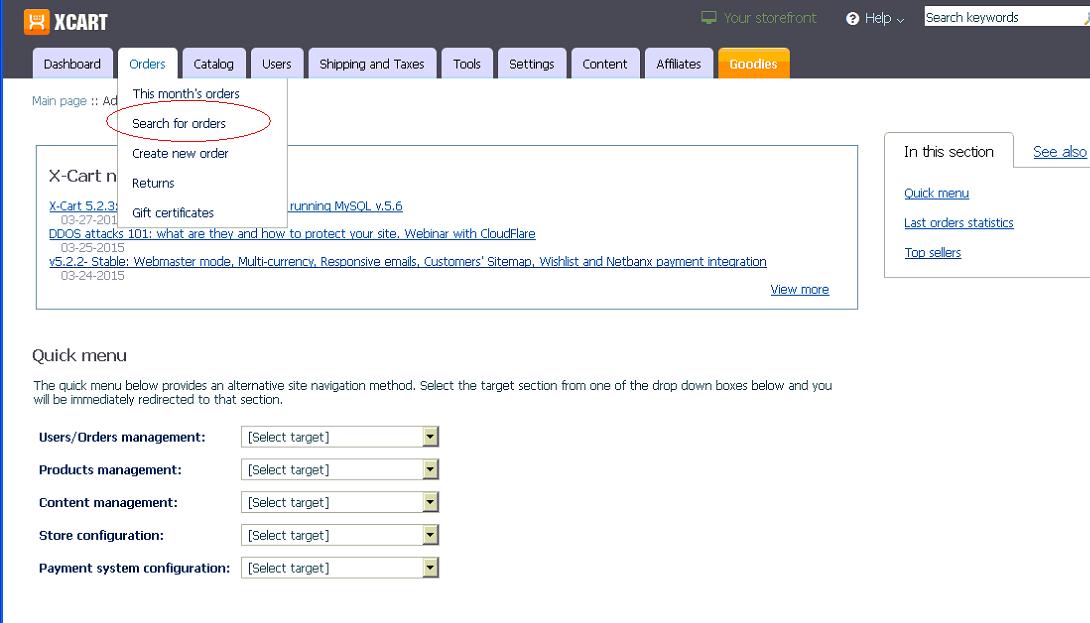
3 In the Export/Delete orders section select the 4.0.x compatible: CSV (with comma delimiter) File format for export and click on the Export all button, shown below: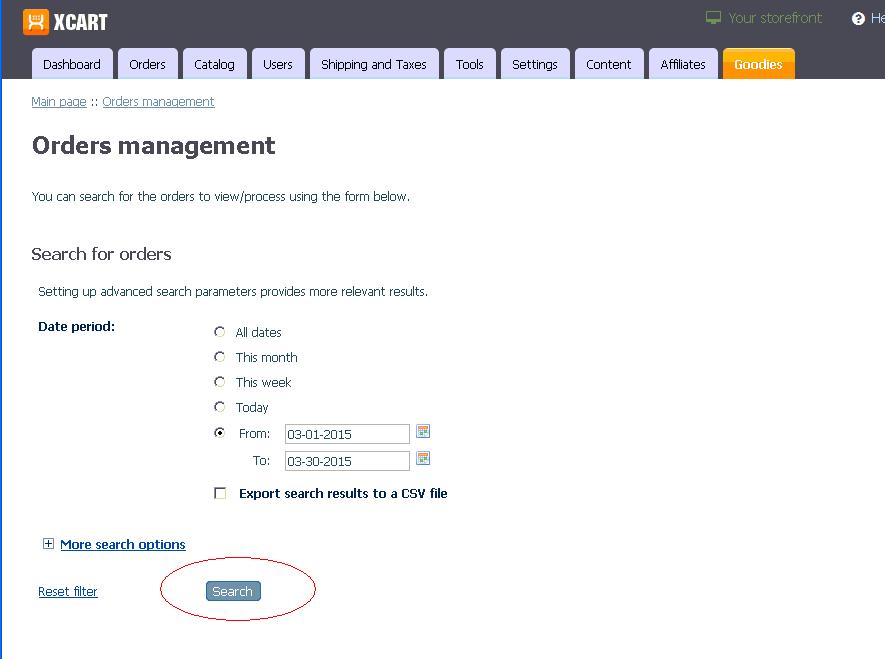
4 The orders are exported, shown below: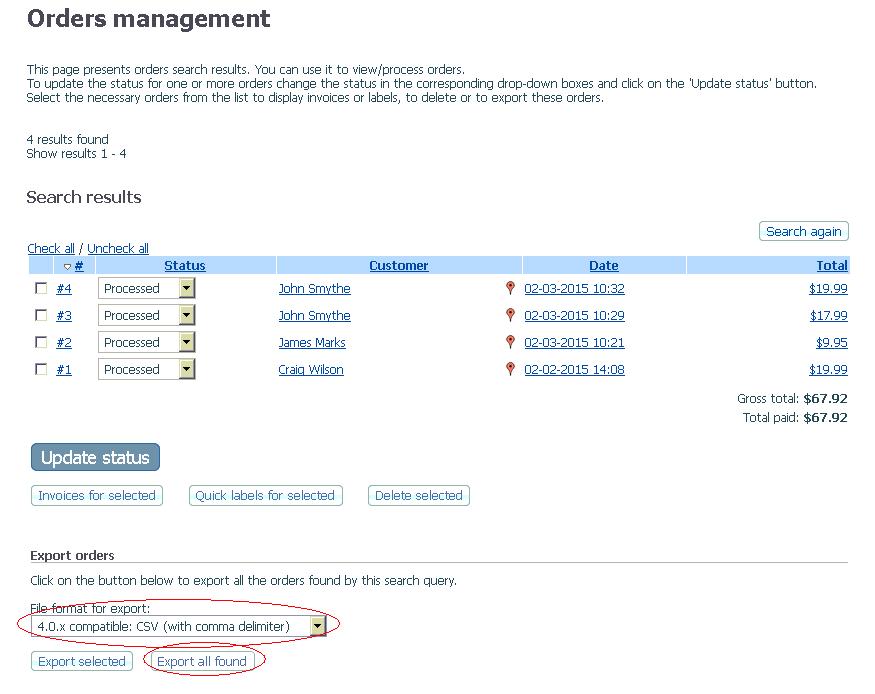
5 Select Save and save the file to C:\Downloads.
You are now ready to import the orders into One Stop Order Processing.
Importing your file into One Stop Order Processing
1. Open One Stop Order Processing
2.Click import
2.Click import
3. Click add
4. Choose X Cart
5. Click 'Next'
6. Name your import and attach your file
7. Click Ok
8. Import your orders.
8. Import your orders.
Related Articles
How can One Stop Order Processing help me? I use XCart.
One Stop Order Processing (OSOP) is a helpful tool for people who use X-cart. It can help by providing an advanced email system, fully customisable invoices and packing slips, enabling you to take offline sales and much more. Multi-Channel Order ...Automatically import your Amazon Orders into One Stop Order Processing
How to setup One Stop Order Processing to automatically import orders from Amazon SellerCentral This feature is available in Professional, Premium and Managed versions of One Stop Order Processing One Stop Order Processing can automatically retrieve ...Automatically import Amazon seller central orders into One Stop Order Processing
One Stop Order Processing www.1stoporders.co.uk This feature is available in Professional, Premium and Managed versions of One Stop Order Processing One Stop Order Processing can automatically retrieve orders from Amazon SellerCentral using Amazon ...How to import your Pinnacle Cart orders into One Stop Order Processing
The following guide explains how to import orders from Pinnacle Cart into One Stop Order Processing- This feature is available in the Lite Professional, Premium and Managed subscriptions of One Stop Order Processing. Using Pinnacle Cart with One Stop ...How to import your OnBuy orders into One Stop Order Processing
The following guide explains how to import orders from Onbuy into One Stop Order Processing. This feature is available in the Lite ,Professional, Premium and Managed subscriptions of One Stop Order Processing. You can import your Onbuy orders by ...