How to import your Pinnacle Cart orders into One Stop Order Processing
The following guide explains how to import orders from Pinnacle Cart into One Stop Order Processing-
This feature is available in the Lite Professional, Premium and Managed subscriptions of One Stop Order Processing.
Using Pinnacle Cart with One Stop Order Processing-
You can import your orders from Pinnacle Cart into One Stop Order Processing. For more information about One Stop Order Processing click here. For more information about Pinnacle Cart click here.
To import your orders from Pinnacle Cart into One Stop Order Processing use the following procedure:
1 Login into your website in the admin folder
2 Select the Users & Orders->Browse Orders menu option , shown below. 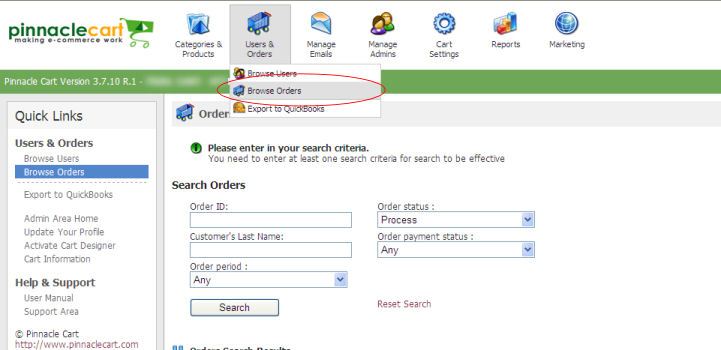
3 Select the orders to export or tick check all. Click on the Export to CSV button, shown below. 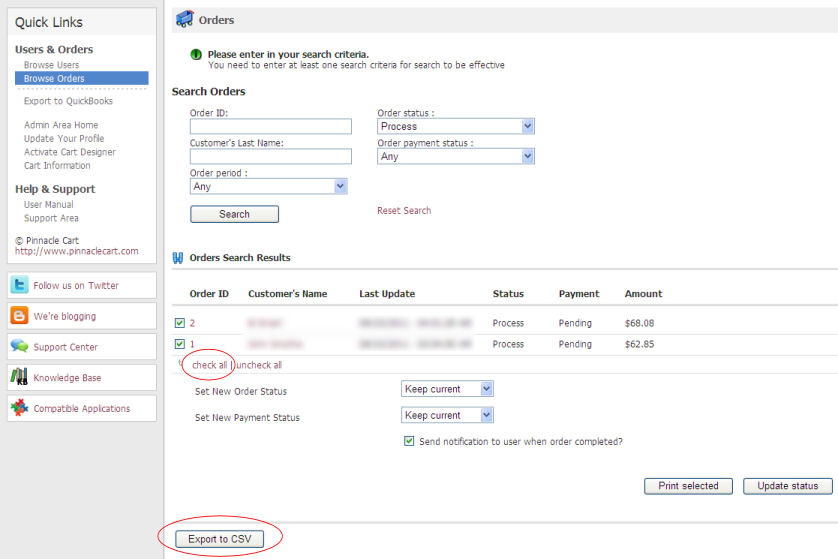
4 Select the Save button and save the file to a folder. 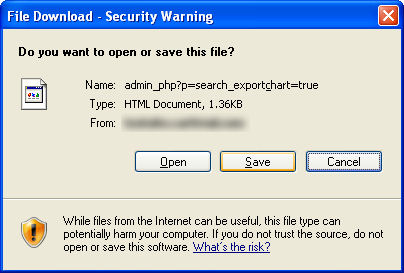
5 You are now ready to import the orders into One Stop Order Processing using the OSOP Import format.
6 Select the OSOP import format and select the Pinnacle Cart format, shown below. 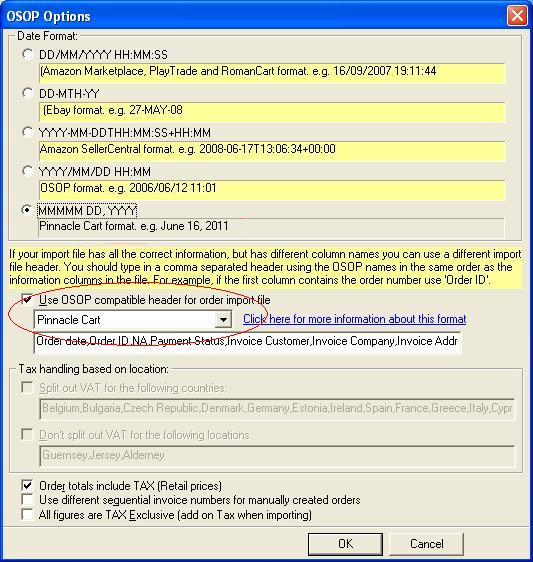
7 In the main Import dialog if you untick Split VAT out if you have included tax information on your website).
NOTE: One Stop Order Processing can import orders with up to 30 order lines. If more than 30 order lines are found on a single order a warning is given.
Related Articles
How to import Open Cart Orders into One Stop Order Processing
This guide will show you how to import your Opencart Orders into One Stop Order Processing This feature is available in the Lite, Professional, Premium and Managed versions of One Stop Order Processing. 1 Install the following extension ...How to import your Roman Cart orders into One Stop Order Processing
The following guide explains how to import orders from Roman Cart into One Stop Order Processing- This feature is available in the Lite Professional, Premium and Managed subscriptions of One Stop Order Processing. How to downloading Orders from ...How to import your CDiscount orders into One Stop Order Processing
The following guide explains how to import C Discount Orders into One Stop Order Processing. This feature is available in the Lite, Professional, Premium and Managed subscriptions of One Stop Order Processing. You can now import your C Discount ...When I import my orders can I process orders in batches in One Stop Order Processing?
The following guide will explain how to process orders in batches when importing within One Stop Order Processing. This feature is available in the Professional, Premium and Enterprise subscriptions of One Stop Order Processing. As a default this is ...How to import your osCommerce orders into One Stop Order Processing
How to import orders from osCommerce/CRE Loaded into One Stop Order Processing. This feature is available in the Lite, Professional, Premium and Managed subscriptions of One Stop Order Processing. How to download Orders from osCommerce/CRE Loaded- 1 ...