How to import your Groupon orders into One Stop Order Processing
The following guide explains how to import Groupon Orders into One Stop Order Processing.
This feature is available in the Lite ,Professional, Premium and Managed subscriptions of One Stop Order Processing.
Using Groupon with One Stop Order Processing-
You can import your orders (vouchers sold) from Groupon into One Stop Order Processing. For more information about One Stop Order Processing click here. For more information about Groupon click here.
To import your orders from Groupon into One Stop Order Processing use the following procedure:
1 Login into your groupon by clicking on Login on the main page or using the https://merchants.groupon.co.uk/ link, an example shown below: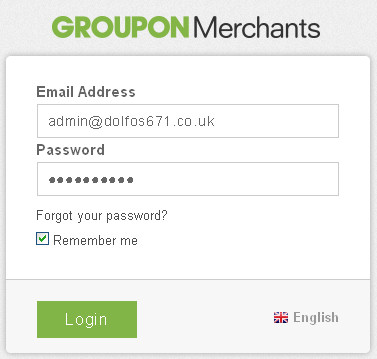
2 Select the Deals option , shown below. 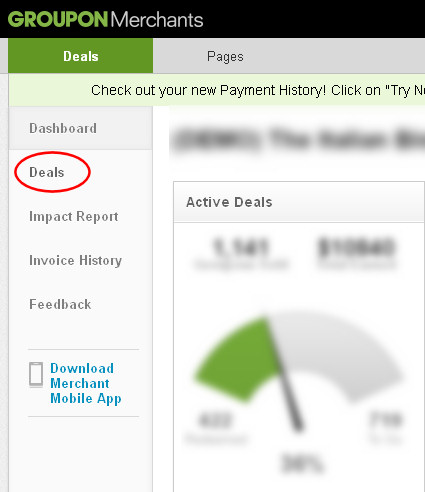
3 Click on the Download button next to the Deal that you want to download the orders for, shown below. 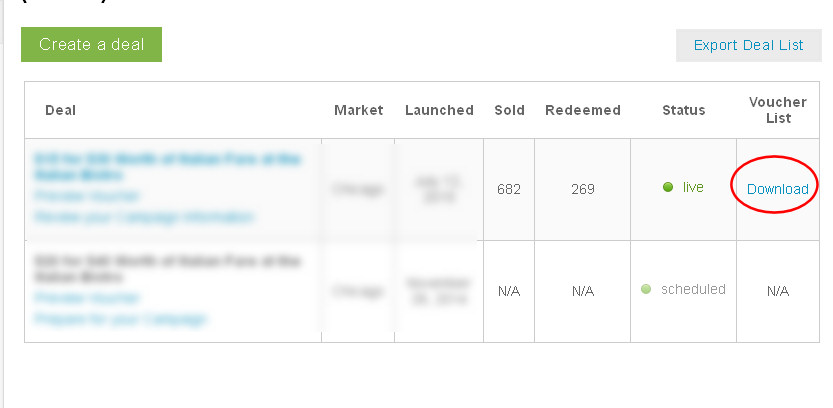
4 Select the Vouchers to download and click on the Download CSv button, shown below: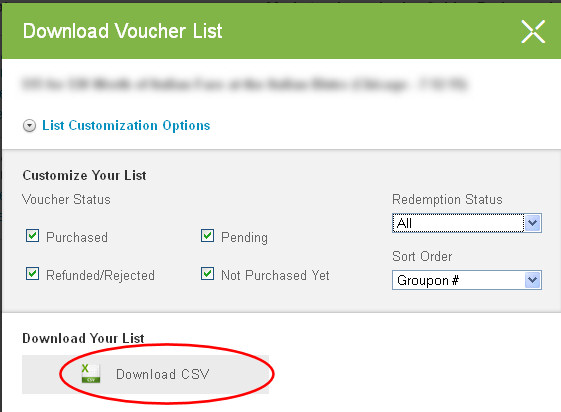
5 You are emailed the orders file. When received follow step 6 (below).
6 In the Import dialog click on Add and select the Groupon Format and click on Next. 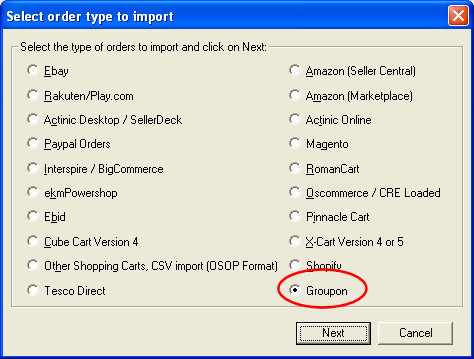
7 In the main Import dialog if you untick Split VAT out if you have included tax information on your website. If you don't include VAT in your shipping untick Adjust shipping VAT (in the Adjust Taxoptions on the import dialog).
Related Articles
Automatically import your Amazon Orders into One Stop Order Processing
How to setup One Stop Order Processing to automatically import orders from Amazon SellerCentral This feature is available in Professional, Premium and Managed versions of One Stop Order Processing One Stop Order Processing can automatically retrieve ...How to import your CDiscount orders into One Stop Order Processing
The following guide explains how to import C Discount Orders into One Stop Order Processing. This feature is available in the Lite, Professional, Premium and Managed subscriptions of One Stop Order Processing. You can now import your C Discount ...When I import my orders can I process orders in batches in One Stop Order Processing?
The following guide will explain how to process orders in batches when importing within One Stop Order Processing. This feature is available in the Professional, Premium and Enterprise subscriptions of One Stop Order Processing. As a default this is ...How to import your osCommerce orders into One Stop Order Processing
How to import orders from osCommerce/CRE Loaded into One Stop Order Processing. This feature is available in the Lite, Professional, Premium and Managed subscriptions of One Stop Order Processing. How to download Orders from osCommerce/CRE Loaded- 1 ...Automatically import Amazon seller central orders into One Stop Order Processing
One Stop Order Processing www.1stoporders.co.uk This feature is available in Professional, Premium and Managed versions of One Stop Order Processing One Stop Order Processing can automatically retrieve orders from Amazon SellerCentral using Amazon ...