One Stop Order Processing (OSOP) takes a long time to start I need to start it using a different view or site
You can start One Stop Order Processing using a different view or stored filter. This can be used to resolve a view problem or perform some automated tasks.
This feature is available in the Professional, Premium and Enterprise subscriptions of One Stop Order Processing.
To use this feature use the following approach.
1. Run a command shell (Press Windows Key and R. Type CMD and press Enter).
2. Type CD C:\OSOP\Main and press Enter.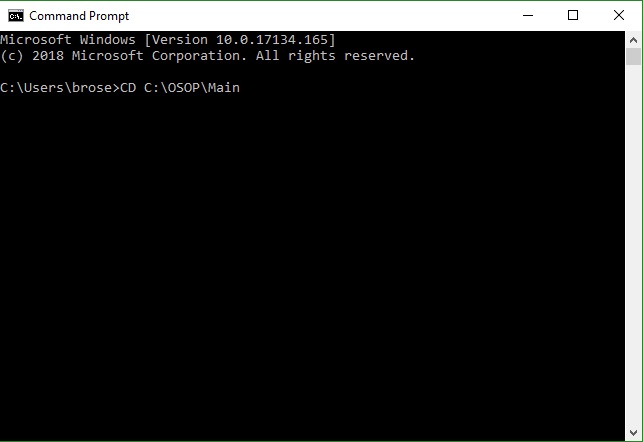
3. Type the One Stop Order Processing command line and press Enter.
For example, to change the view that One Stop Order Processing starts with do the following:
IL_OSOP -B -V {View Name}
Where {View Name} is the name of the view to use (e.g. Default).
Or to allow you to select a different site (or create a new one) type
IL_OSOP -C
If your main site does not start you can create a new site, set a filter, e.g. to Today's orders and then change to your current site.
There are more command line options you can use, more details at the following link:
http://www.1stoporders.co.uk/1StopOrdersCL.html
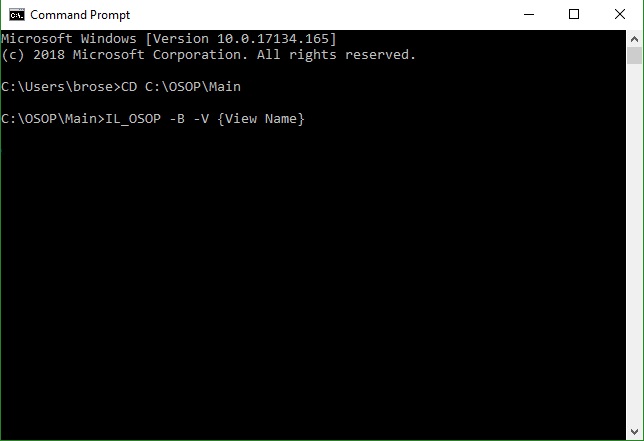
Related Articles
Order Import file is taking too long to import into One Stop Order Processing.
Order Import file is taking too long to import into One Stop Order Processing. This feature is available in the Lite, Professional, Premium, and Managed subscriptions of One Stop Order Processing. The following article explains how to speed up the ...I can't start or open One Stop Order Processing (OSOP) and it says my database needs to be repaired
The following article explains what to do if you are unable to start or open One Stop Order Processing (OSOP) and it says the database needs to be repaired If you are trying to start One Stop Order Processing and it was working correctly previously ...Set your Amazon Latency time ( Pick and pack time ) in bulk from One Stop Order Processing
Amazon allows you to set a latency time. This is the time it takes you to prepare your order ( and make your order if you are an Amazon Handmade customer ). To adjust this in Amazon you need to adjust each item individually, however One Stop Order ...Report Overview for One Stop Order Processing
The following guide provides information on the different types of reports within One Stop Order Processing and how to create them. This feature is available in the Lite, Professional, Premium and Managed subscriptions of One Stop Order Processing. ...Multi-user Access for One Stop Order Processing
Multi-User Access You can install and use One Stop Order Processing on up to 10 PCs at the same time. NOTE: Each different PC used to connect to the same website (database) will need a separate license for full use. There are certain requirements ...