My invoices don't print correctly
The following guide explains what to do if your invoices are not printing to the correct dimensions.
This feature is available in the Lite, Professional, Premium and Enterprise subscriptions of One Stop Order Processing.
If your invoices are printed too large, too small or don't show images if you use the following procedure to setup the layout correctly.
1. Close One Stop Order Processing.
2. Run Microsoft Internet Explorer (type Windows Key and the R key, then type iexplore and press Enter).
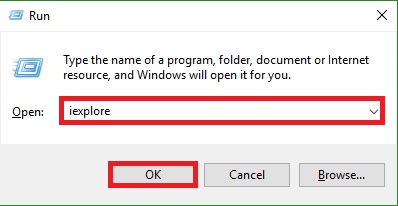
3. To the right of the tabs click the right mouse button and select Menu bar.
4. Select the File->Page Setup menu option.
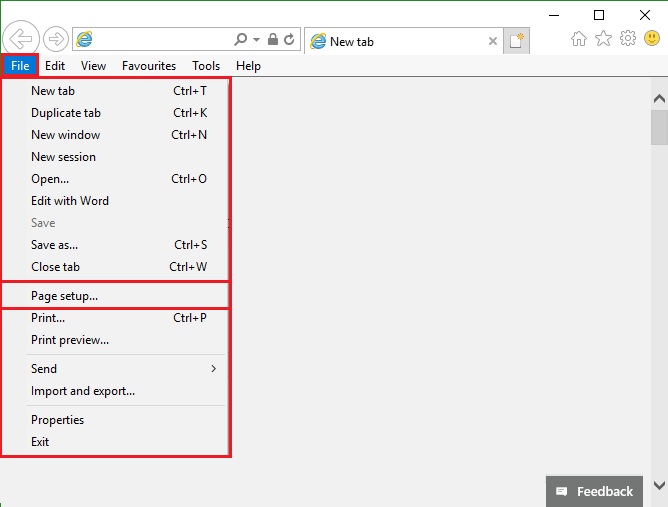
5. Make sure Print background colours and images is ticked.
6. Make sure Enable shrink to Fit is ticked.
7. Set the Left, Right, Top and Bottom margins to 19
8. Click OK.
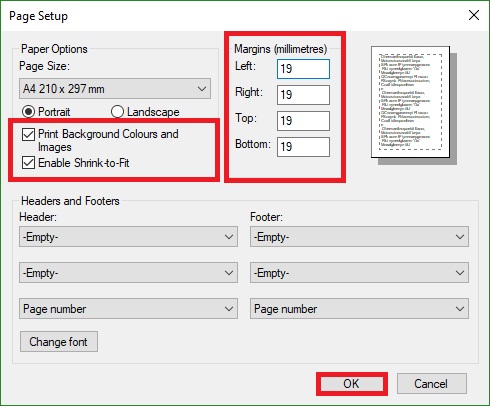
9. Close Microsoft Internet Explorer
10. Restart One Stop Order Processing.
This feature is available in the Lite, Professional, Premium and Enterprise subscriptions of One Stop Order Processing.
If your invoices are printed too large, too small or don't show images if you use the following procedure to setup the layout correctly.
1. Close One Stop Order Processing.
2. Run Microsoft Internet Explorer (type Windows Key and the R key, then type iexplore and press Enter).
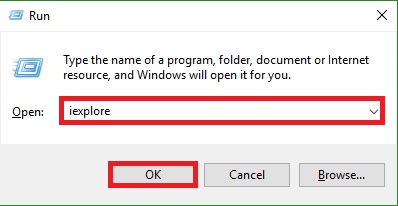
3. To the right of the tabs click the right mouse button and select Menu bar.
4. Select the File->Page Setup menu option.
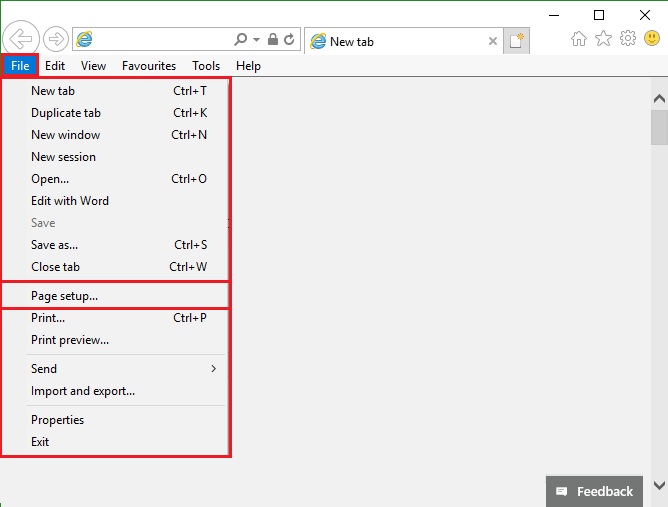
5. Make sure Print background colours and images is ticked.
6. Make sure Enable shrink to Fit is ticked.
7. Set the Left, Right, Top and Bottom margins to 19
8. Click OK.
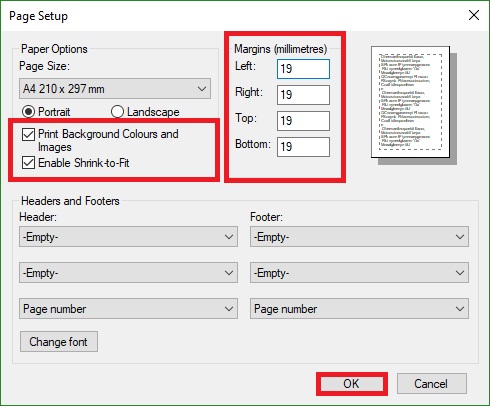
9. Close Microsoft Internet Explorer
10. Restart One Stop Order Processing.
Related Articles
How to print your invoices in product order
If you want to print your orders in product order, this can be done by making sure that the field that you want to order the orders by is included in the view, for products, this may be 'Item Title'. ""SKU"" or ""Item ID"" fields. You will then be ...How to print my Terms and Conditions (T&Cs) every second (2nd) page of your invoice?
The following guide explains how to print my Terms and Conditions (T&Cs) every second (2nd) page. This feature is available in the Lite, Professional, Premium and Managed subscriptions of One Stop Order Processing. You can amend an invoice so that it ...When I print my invoices my logo and/or the background colours don't appear.
You may notice when you print that some lines and images are not being printed. To include these and the other formatting you need to turn on the setting that allows this. This setting is found in the Page Setup dialog (Under File). This ...How to automatically print invoices upon import orders into One Stop Order Processing?
The following guide will explain how to have your invoice print upon import. This feature is available in the Lite, Professional, Premium and Managed subscriptions of One Stop Order Processing. How to have your invoice print upon import. 1. Click the ...How to print onto a Dymo (Label) Printer in One Stop Order Processing
This document describes how to setup your Dymo (label) printer, One Stop Order Processing and Microsoft Internet Explorer. One Stop Order Processing setup 1 Start One Stop Order Processing 2 Display the Invoice Options (Select the Tools->Options menu ...