How to Setup Rules when using the Netdespatch integration within One Stop Order Processing
The following guide explains how to set up rules when using the Netdespatch Integration with One Stop Order Processing.
This feature is available in the�Professional, Premium and Managed subscriptions of One Stop Order Processing.
Courier rules are a set of conditions that are run against your orders as they are imported that allows you to automatically have a specific service set for a specific need.
Couriers that are used with Netdespatch are all designed to be printed on 6x4 inch Label. For more information on courier label paper and to purchase your own integrated label paper click here.
How to Setup Rules when using you 6 x4 inch Labels.
1. Select�'Couriers' / 'Courier Setup' from the menu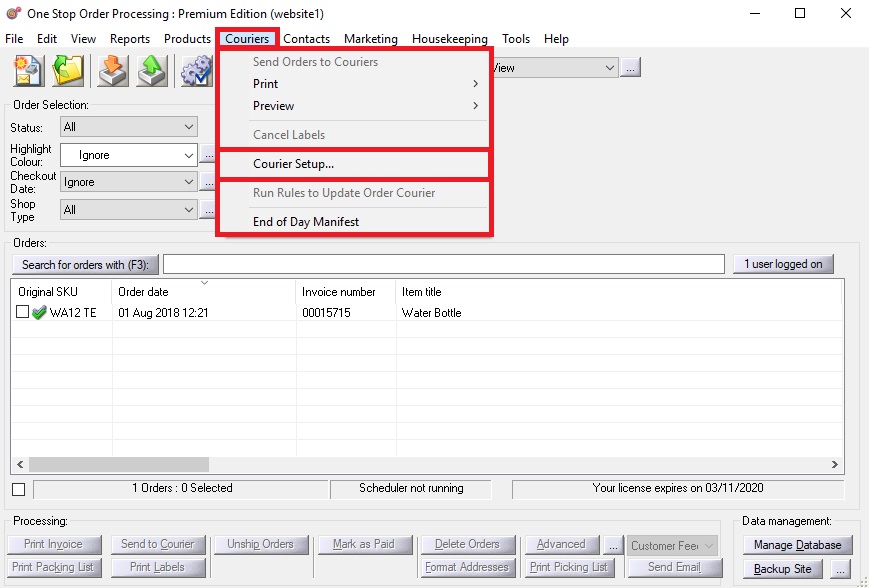
2. Click the ADD button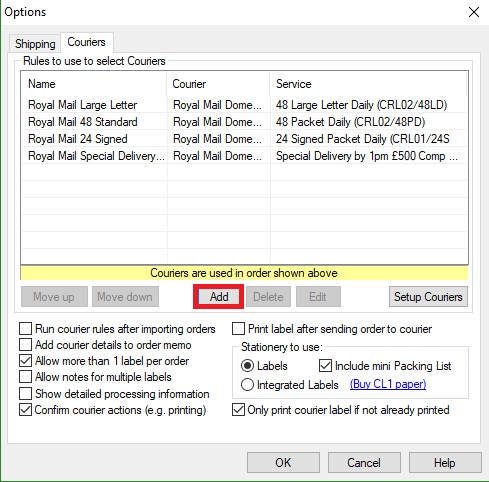
3. Give your rule a name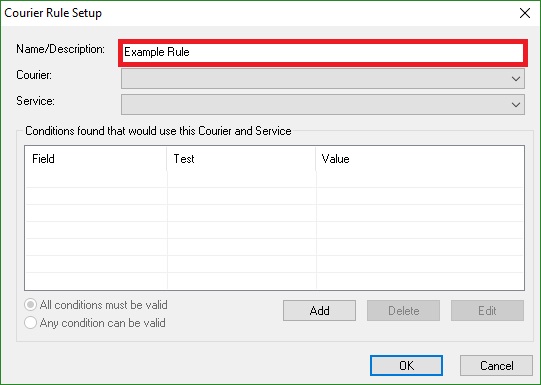
4. Choose whether you want to use Royal Mail domestic or Royal Mail International, UK Mail or Yodel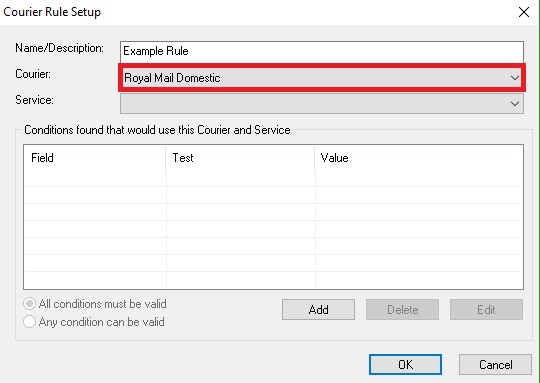
5. Select a service
6. Click the ADD button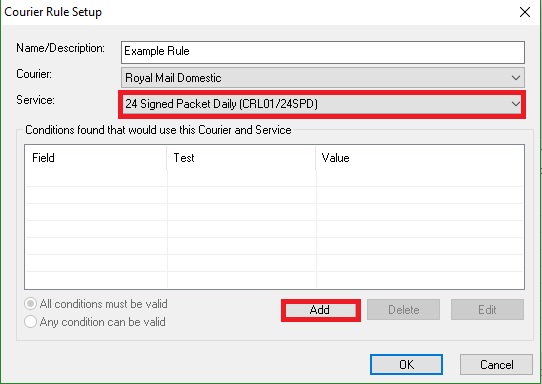
7. Choose the field that you want it to look for�
8. Choose the test for the value ie: equals or greater than
9. �Enter the value to test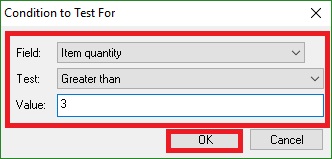
10. �Add any additional rules that you have for this service - select the matching option�at the bottom of the rules list, choose 'All conditions must be valid' if all of the rules must be met or 'Any condition can be valid' if matching any one rules will be sufficient.
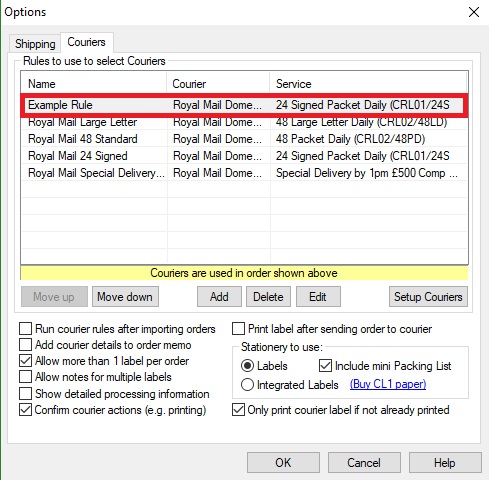
�
Note : You can do this for many different services. � Rules are applied in order, with the ones at the top applied first, so put your most important rules at the top of the list and the default rule at the end.
Using One Stop Order Processing with eBay, Amazon, Magento, Shopify, Etsy, Onbuy, Flubit, X-Cart, eBid, SellerDeck, Oxatis, CubeCart, osCommerce, Interspire,CRE Loaded, ekmPowershop, Pinnacle Cart, Rakuten, RomanCart, Paypal, Asos, WooCommerce , PrestaShop, Groupon, Weebly, Mail Order, Telephone Sales, CDiscount,OpenCart, Channel Advisor, Royal Mail, MyHermes, UKMail, DPD, Yodel, UPS, Metapack, Parcel 2 go, Quickbooks, Sage, Xero, Parcelforce and Stripe
Related Articles
Automatically Create Courier labels from Royal Mail Click and Drop within One Stop Order Processing
This guide shows you how to move your Netdespatch integration to work with Click and Drop. In addition, it also shows you how to create a new connection between OSOP and click and drop. To complete the setup you will need to have an account with ...How to Generate Yodel Labels within One Stop Order Processing
The following guide contains an overview of using Yodel with One Stop Order Processing, including how to generate labels and add services. This feature is available in the professional, Premium and Managed subscriptions of One Stop Order Processing ...How to create test courier labels from within One Stop Order Processing
The following article explains how to create a test label in One Stop Order Processing. This feature is available in the Professional, Premium and Managed subscriptions of One Stop Order Processing. You can use the Netdespatch integration in test ...Printing Yodel Labels in One Stop Order Processing
The latest One Stop Order Processing feature allows you to print your Yodel postage labels directly from the software. This feature is available in the Professional, Premium and Enterprise subscriptions of One Stop Order Processing. This integration ...How do Courier Rules work?
The following article explains how courier rules work in One Stop Order Processing. This feature is available in the Professional, Premium and Managed subscriptions of One Stop Order Processing. For a full video tutorial on how courier rules work ...