How to manually update online stock levels in One Stop Order Processing.
The following guide explains how to manually update online stock levels in One Stop Order Processing.
This feature is available in the Premium and Managed subscriptions of One Stop Order Processing.
Online Stock control allows you to manage and updated stock levels between One Stop Order Processing and your online selling channels such as Amazon and Ebay. Online stock control also works if you have a single product that is being sold on more than one selling channel. Most of the online stock control processes are automated in One Stop Order Processing however, when you manually change the stock levels of a product you will need to manually update the website with the new product stock levels. You can do this by following the instructions below-
Updating Online Stock Levels -
1. Click the Product Option (3 boxes)
2.Select the order or orders you would like to update and click the Stock menu option
3.Click Update Websites with Product Stock Levels.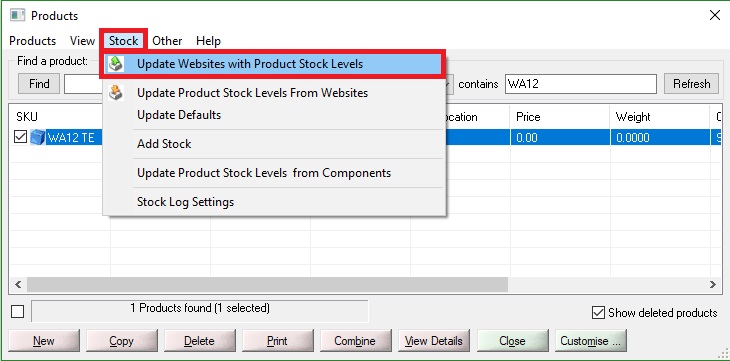
5.Click Update
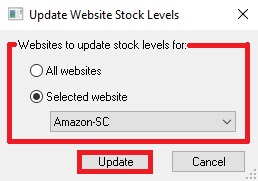
|
Using One Stop Order Processing with eBay, Amazon, Magento, Shopify, Etsy,�Onbuy, Flubit, X-Cart, eBid, SellerDeck, Oxatis, CubeCart, osCommerce, Interspire,CRE Loaded, ekmPowershop, Pinnacle Cart, Rakuten, RomanCart, Paypal, Asos, WooCommerce , PrestaShop, Groupon, Weebly, Mail Order, Telephone Sales, CDiscount,OpenCart, Channel Advisor, Royal Mail, MyHermes, UKMail, DPD, Yodel, UPS, Metapack, Parcel 2 go, Quickbooks, Sage, Xero, Parcelforce and Stripe |
|
|
|
Related Articles
How to update your BigCommerce stock levels
The following article explains how you can update your BigCommerce stock levels in bulk by creating a file in One Stop Order Processing This feature is available in the Professional, Premium and Managed subscriptions of One Stop Order Processing. ...Using a barcode scanner to update stock levels in OSOP
The following article explains how you can use a barcode scanner to update stock levels in OSOP. This feature is available in the�Professional, Premium and Managed subscriptions of One Stop Order Processing. There are a couple of different ways that ...In-house stock control and Website stock control options when using One Stop Order Processing.
The following guide will explain the difference between in-house stock control and website stock control and your options regarding using these methods with One Stop Order Processing. Stock control features are available Professional, Premium and ...How to automatically update stock levels on Ebay, Amazon, Magento and Shopify
Using the Premium or Managed version of One Stop Order Processing you can automatically update the stock levels on Ebay, Amazon, Shopify and Magento When you sell an item on Ebay, Amazon, Magento and Shopify can be updated with the new stock level. ...How to prevent errors when using One Stop Order Processing stock features.
The following guide explains how to prevent errors when using One Stop Order Processing stock features. Use One Stop Order Processing�s automatic stock control feature � This feature is available in the Premium and Managed subscriptions of One Stop ...