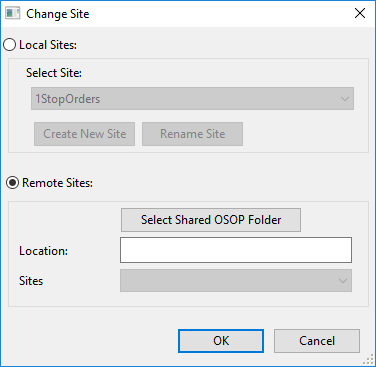How to install OSOP on a second machine
The following guide explains how to install One Stop Order Processing on to a second machine.
To prepare for the following instructions, make sure you:
. Install the OSOP software on the new PC
. Create a shared drive on the original PC -
Connecting the machines :
Because your site has already been created on your other PC, you need to open the site up rather than create a new site.
In One Stop Order Processing go to "File->Open->Site", the Change Site dialog will open (shown below) and you will need to choose the "Remote Sites" option.
| 1 |
In the Change Site dialog select Remote Sites and click on the Select Shared OSOP folder button. |
| �2 |
Select My Network Places (or Network on some systems) and the relevant PC. Select the main shared folder (OSOP). Click on OK.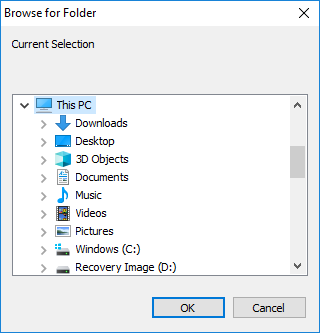 |
| �3 |
The first available site will be selected. If there is more than 1 site select the relevant site and click on OK.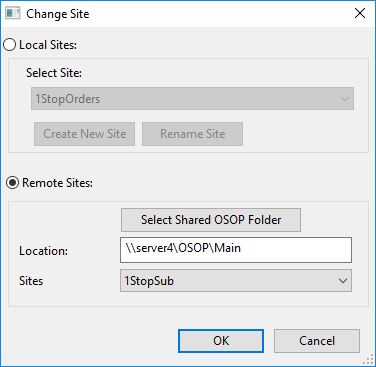 |
You will now be able to see the orders from your site on this PC.
Reports and general settings are PC specific, so if you make changes you may need to make the changes on both PCs.
Using One Stop Order Processing with eBay, Amazon, Magento, Shopify, Etsy, Onbuy, Flubit, X-Cart, eBid, SellerDeck, Oxatis, CubeCart, osCommerce, Interspire,CRE Loaded, ekmPowershop, Pinnacle Cart, Rakuten, RomanCart, Paypal, Asos, WooCommerce , PrestaShop, Groupon, Weebly, Mail Order, Telephone Sales, CDiscount,OpenCart, Channel Advisor, Royal Mail, MyHermes, UKMail, DPD, Yodel, UPS, Metapack, Parcel 2 go, Quickbooks, Sage, Xero, Parcelforce and Stripe
Related Articles
OSOP Keyboard Shortcuts
The following guide is a lists of current keyboard shortcuts that can be used within One Stop Order Processing. This feature is available in the Lite, Professional, Premium and Managed subscriptions of One Stop Order Processing. The following is a ...How to print my Terms and Conditions (T&Cs) every second (2nd) page of your invoice?
The following guide explains how to print my Terms and Conditions (T&Cs) every second (2nd) page. This feature is available in the Lite, Professional, Premium and Managed subscriptions of One Stop Order Processing. You can amend an invoice so that it ...How to improve the performance of OSOP by removing customers
When you import orders into One Stop Order Processing (OSOP), by default it stores the details of the customers from your imported orders. After a while, you will have a large number of customer details built up. Very high volumes of customer ...Using a barcode scanner to update stock levels in OSOP
The following article explains how you can use a barcode scanner to update stock levels in OSOP. This feature is available in the�Professional, Premium and Managed subscriptions of One Stop Order Processing. There are a couple of different ways that ...One Stop Order Processing (OSOP) takes a long time to start I need to start it using a different view or site
You can start One Stop Order Processing using a different view or stored filter. This can be used to resolve a view problem or perform some automated tasks. This feature is available in the Professional, Premium and Enterprise subscriptions of One ...