How to create an Amazon Shipping Confirmation
How to create Amazon Shipping Confirmations from One Stop Order Processing
This feature is available in Professional, Premium and Managed versions of One Stop Order Processing
NOTE: If you using Professional or a higher version you can automatically mark your orders as shipped (by ticking the 'When orders are shipped update Amazon' option in the Shipping options)
1 Select the AmazonShippingConfirmation view (if this doesn't appear in your list you import this by selecting View->Customize Current View and clicking on Import. Then select the C:\OSOP\Main\AmazonShippingConfirmation.mev file).
2 Amend any default information for all orders or individual orders (e.g. Shipping method). You can define a value for all orders using the Default value when you amend the Selected fields (when you Customize Current View). If you want a specific value for each order you can amend this in the Custom Values tab on each order.
3 Select the orders to export shipping information for.
4 Press the Export Orders button ( ) and select AmazonShippingConfirmation.
) and select AmazonShippingConfirmation.
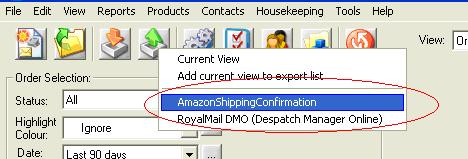
5 Logon to Amazon Seller Central and select Upload Order Related Files on the Orders menu.
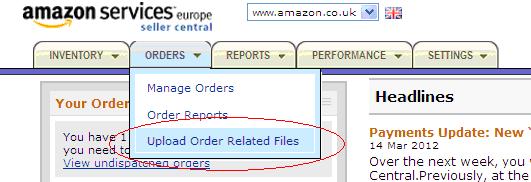
6 Select you file created by One Stop Order Processing and click on Upload Now.
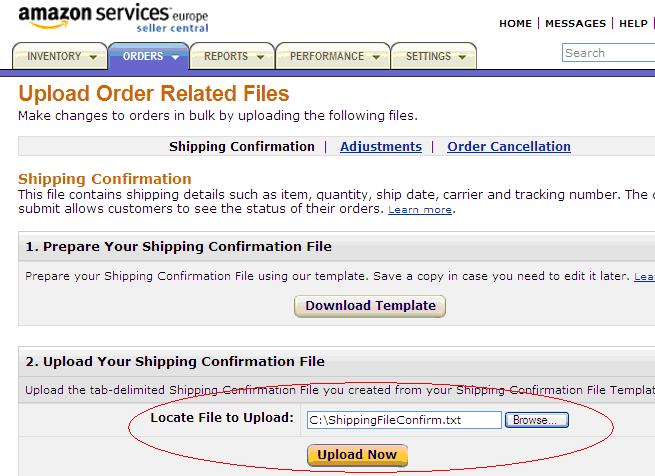
2 Amend any default information for all orders or individual orders (e.g. Shipping method). You can define a value for all orders using the Default value when you amend the Selected fields (when you Customize Current View). If you want a specific value for each order you can amend this in the Custom Values tab on each order.
3 Select the orders to export shipping information for.
4 Press the Export Orders button (
 ) and select AmazonShippingConfirmation.
) and select AmazonShippingConfirmation.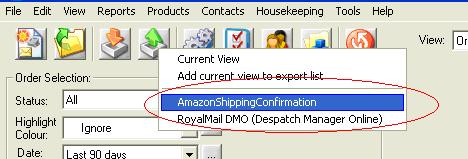
5 Logon to Amazon Seller Central and select Upload Order Related Files on the Orders menu.
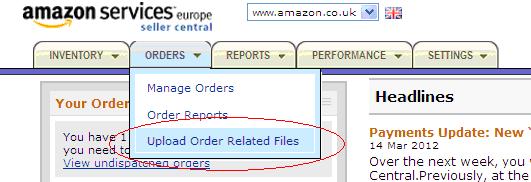
6 Select you file created by One Stop Order Processing and click on Upload Now.
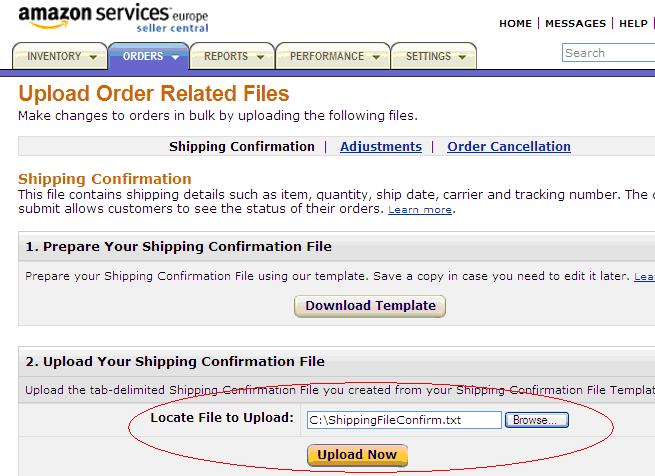
|
Using One Stop Order Processing with eBay, Amazon, Magento, Shopify, Etsy, Onbuy, Flubit, X-Cart, eBid, SellerDeck, Oxatis, CubeCart, osCommerce, Interspire,CRE Loaded, ekmPowershop, Pinnacle Cart, Rakuten, RomanCart, Paypal, Asos, WooCommerce , PrestaShop, Groupon, Weebly, Mail Order, Telephone Sales, CDiscount,OpenCart, Channel Advisor, Royal Mail, MyHermes, UKMail, DPD, Yodel, UPS, Metapack, Parcel 2 go, Quickbooks, Sage, Xero, Parcelforce and Stripe |
|
|
|
Related Articles
Amazon Shipping Labels can not be created (Error : Sender (ForbiddenRequestBlocked)
When you create Amazon Shipping labels you may see 11:29:06 AmazonSC: Developer is blocked from making calls for the MWS section MerchantFulfillment as part of MWS Deprecation process [ForbiddenRequestBlocked:Sender] 11:29:07 ...AMTU : Orders marked as shipped on Amazon are being imported into One Stop Order Processing as unshipped
When you are using AMTU to manage the importing of Amazon orders into One Stop Order Processing all orders are imported as unshipped. i.e. the shipped status is not reflected when importing orders. If you are processing some orders on Amazon OR ...How to create an eBay Shipping Confirmation
This feature is available in Professional, Premium and Managed versions of One Stop Order Processing NOTE: If you using Professional or a higher version you can automatically mark your orders as shipped (by ticking the 'When orders are shipped update ...How to Import Amazon FBA orders into One Stop Order Processing Software
How to Import Amazon FBA orders into One Stop Order Processing Software One Stop Order Processing can not directly import FBA orders. The solution to import Amazon FBA Orders is shown below: 1 In the Import Orders dialog create a new Amazon Import 2 ...How to create Royal Mail, DPD and Amazon Logistics shipping labels for your Amazon Orders from One Stop Order Processing
How to create Royal Mail, DPD and Amazon Logistics shipping labels for your Amazon Orders from One Stop Order Processing How to create Royal Mail, DPD and Amazon Logistics shipping labels for your Amazon Orders from One Stop Order Processing This ...