How to create a stock reorder report in One Stop Order Processing
The following guide explains how to create a stock reorder report.
This feature is available in the Professional, Premium and Managed subscriptions of One Stop Order Processing.
You then create two types of reports to show when a product needs to be reordered, you can either set a reorder level within the product or you can wait until the product goes out of stock to reorder it.
To create an stock reorder list do the following:
Open the product dialog box -> Double click a product -> Stock Tab -> Use Stock Control ticked -> Set reorder level.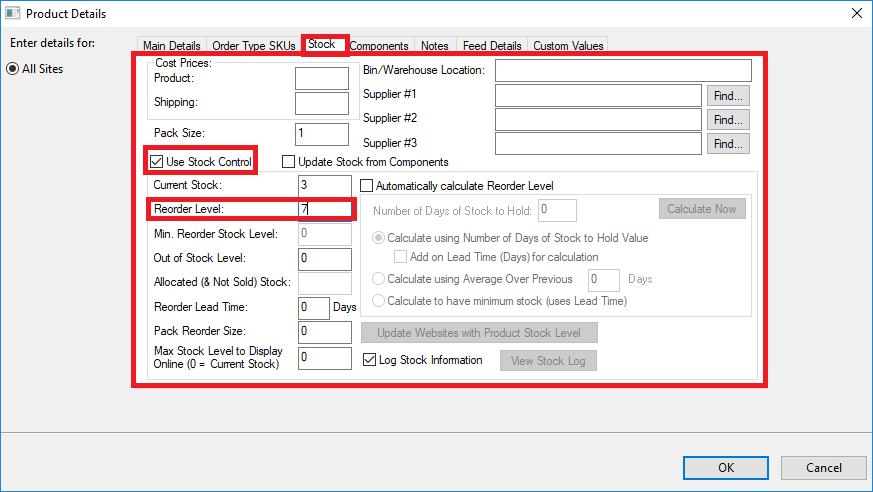
Once you have set this up for the relevant products go back to the main OSOP page and follow the menu option
Reports -> Stock -> Products to order
You can then either print or preview the list.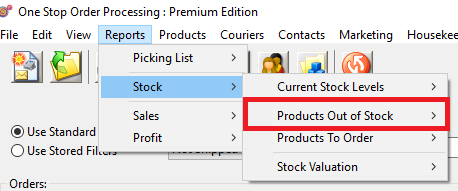
To create an out of stock list do the following:
Reports -> Stock -> Products out of stock
You can then either print or preview the list.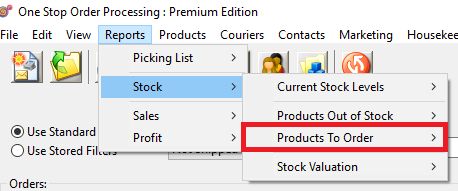
Using One Stop Order Processing with eBay, Amazon, Magento, Shopify, Etsy, Onbuy, Flubit, X-Cart, eBid, SellerDeck, Oxatis, CubeCart, osCommerce, Interspire,CRE Loaded, ekmPowershop, Pinnacle Cart, Rakuten, RomanCart, Paypal, Asos, WooCommerce , PrestaShop, Groupon, Weebly, Mail Order, Telephone Sales, CDiscount,OpenCart, Channel Advisor, Royal Mail, MyHermes, UKMail, DPD, Yodel, UPS, Metapack, Parcel 2 go, Quickbooks, Sage, Xero, Parcelforce and Stripe
Related Articles
Report Overview for One Stop Order Processing
The following guide provides information on the different types of reports within One Stop Order Processing and how to create them. This feature is available in the Lite, Professional, Premium and Managed subscriptions of One Stop Order Processing. ...In-house stock control and Website stock control options when using One Stop Order Processing.
The following guide will explain the difference between in-house stock control and website stock control and your options regarding using these methods with One Stop Order Processing. Stock control features are available Professional, Premium and ...How to use Stock Logging in One Stop Order Processing
The following guide gives an overview of One Stop Order Processing's Stock Logging feature, including why it is an important feature, what its used for and how to set it up. This feature is available in the�Professional, Premium and Managed ...How to prevent errors when using One Stop Order Processing stock features.
The following guide explains how to prevent errors when using One Stop Order Processing stock features. Use One Stop Order Processing�s automatic stock control feature � This feature is available in the Premium and Managed subscriptions of One Stop ...How to use One Stop Order Processings Automatically calculate Reorder Level Feature.
The following guide explains how to use One Stop Order Processing Automatically calculate reorder level feature. This feature is available in the Professional, Premium and Managed subscriptions of One Stop Order Processing. The automatically ...